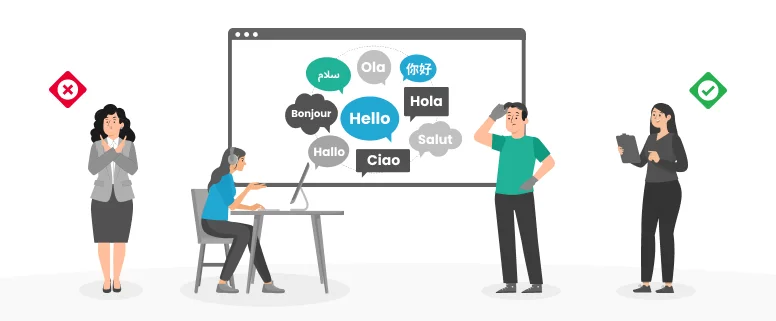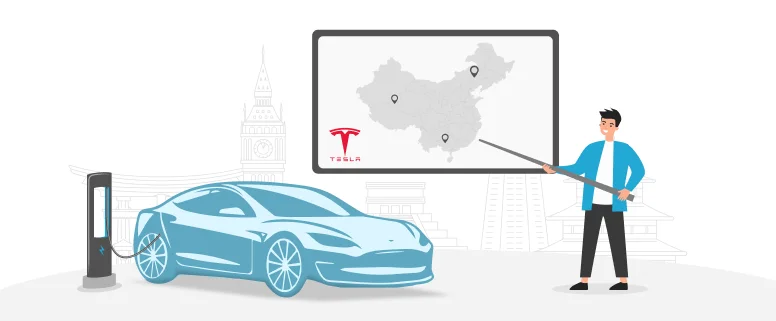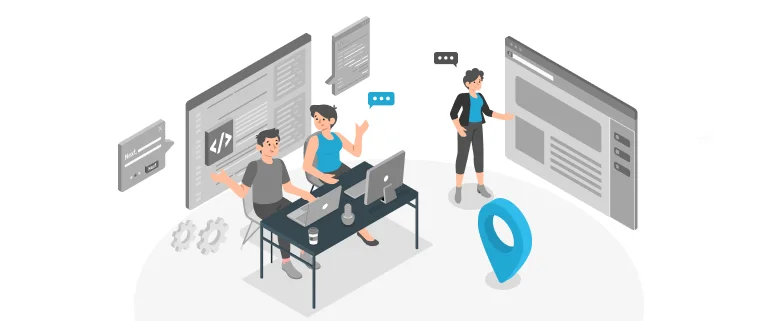Translating with Wordfast is simple. Open your document in Word, place the cursor at the beginning of the document and click on the first icon on the left in Wordfast toolbar.(The down Error)
Alternatively, you can press “Alt+Down” (“Down” is the arrow on you keyboard which you use to move down). Wordfast will open the first segment of your document inside a box with a light background color, and another empty box just below for you to enter your translation. Type your translation in. When satisfied with your translation, press “Alt+Down” (or click on the same icon as before).
Wordfast will “close” the segment, save your translation in the TM, open the next segment, search your TM to locate similar or identical translation, and present it if it finds one. All this happens within a split second. Just keep at it until your document is translated in full. When your translation is finished, you will still see that all the source segments are still in your document. This is normal. This is what we call a “segmented file” or an “unclean” file. Translation agencies using Trados or Wordfast will regularly ask for the file to be delivered that way.
Example from an active (open) segment which had a 100% match in the TM.
The action of removing the source segments is called “Cleaning”. There are several ways to clean a document using Wordfast :
• Press Ctrl+Alt+Q. A dialog will ask you if you want to update the TM without cleaning. Click on “No” and answer “Yes” when asked if you wish to “Quick Clean” your document.
• Click on the Quick Clean button on the tool bar.
• Open Wordfast dialog, Click on “Tools”. Under the tab “Document”, ensure only your document is selected, then click on “Tools” and “Clean-up”. A dialog will appear, asking you if you want to update the TM. Select “Yes” if you want to. Wordfast will then proceed to the clean up of your document.
This is it. Your first translation is now completed, and you can now use Wordfast to translate about any Word document (or rtf, txt.)
Now, please download this document, repetitive.doc. (Click with the right button of your mouse and select “save target as”). We will use it to test the way Wordfast handles repetitive documents using the TM.
Assuming you still have your test TM open, open the above document in Word, and press Alt+Down to start the translation. Actually translate the first sentence. When “alt-downing” (Wordfast slang for “press Alt+Down”), you will see the next segment open, but that the target segment is yellow and contains your previous translation.
In between the two segments, you will find a number. This number indicates the percentage of similarity between the current segment and the one stored in your TM. Translate the first few sentence, alt-downing at the end of each segment.
Very soon, you will get to a segment which is exactly identical to one of your previous TM entries. In this case, the target segment will have a green background and the number between the two segments will be 100%. Simply look to ensure the segment is properly translated and alt-down.
As you will see, the next few segments are all identical. You can order Wordfast to translate automatically all those sentences using the TM. To do that, press Ctrl+Shift+PgDown.
Of course, your actual translation documents will not be as repetitive, but you will be amazed with the amount of redundant text translation projects do contain, especially technical manuals, software help files,…
You are now through the very basics of translating with Wordfast, and you should be able to translate most Word documents using that simple procedure. However this is only but a brief taste of what Wordfast can do.