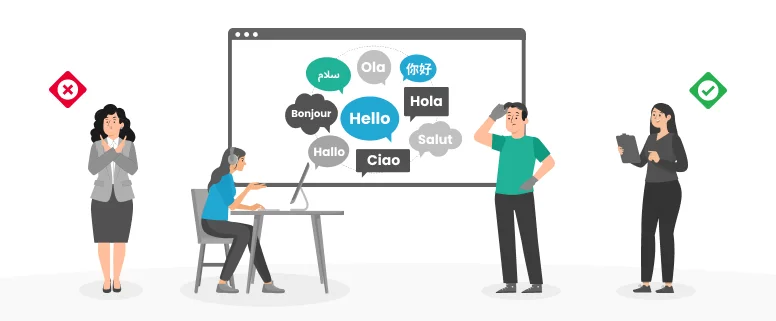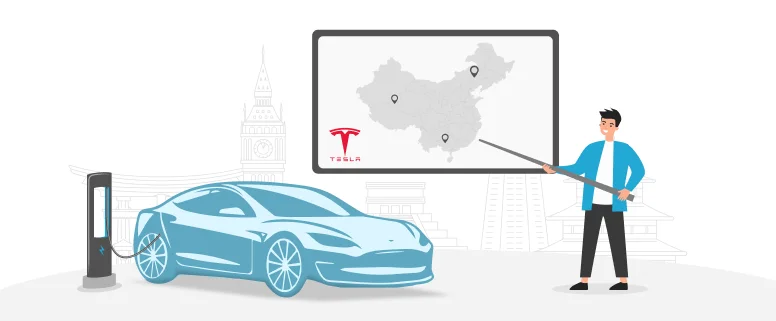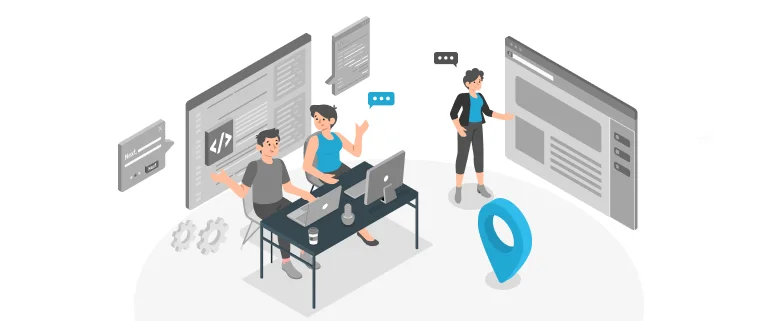Using the QA Checker
The QA Checker aims to automate the detection of some translation errors, in order to free up your and our time to concentrate on the more involved (and interesting) linguistic aspects of the task at hand. We have created a set of QA profiles for Autodesk, specific to each role (translator, editor, internal revisor, proofreader). These are the errors that will be flagged:
1) Forgotten/empty translations
2) Translations that are inconsistent on a sentence/segment level.
3) Unedited fuzzy matches (not for translators)
4) Some punctuation errors, e.g. unintentional spaces before :!?;, except in French
5) Purple formatting tags that have been incorrectly transferred from the source material
If you press Ctrl+Enter (see above, How to move from one segment to another) and the target cell contains any of these errors, you will see one of the following symbols:
This is an error, used primarily for missing translations.
This is a warning, used for more serious potential errors, such as unedited fuzzy matches
This is a note, used mostly for punctuation issues
The QA checker will not catch all mistakes, nor will all messages mean that something needs to be changed in the translation, but is there as a support tool.
The QA profile will be included in the package you receive from us. Please run the QA checker before you deliver the files, by going to Tools > Verify, and review any messages that it brings up. We hope that it will go some way to reducing the flow of queries from the internal QA process, particularly for unedited fuzzy matches.
AutoSuggest:
We are making AutoSuggest dictionaries available to you for optional use. (An AutoSuggest dictionary suggests words and phrases to you while you type in your translation, which are relevant to your source segment and extracted from the translation memories.)
Note: not available for Czech, Hungarian, Norwegian, Portuguese or Turkish, since our TMs for these languages aren’t big enough to generate an AutoSuggest file.
Delivering your files:
Please save your files periodically as you are working on them and also before closing them. Go to the Projects view and make sure the relevant project is highlighted in bold, by double-clicking on the project name. Please then right-click on the name and select Create Return Package. This launches a straighforward wizard which asks you which files should be included in the project and where you want to save it.
Note: all return packages have the file extension .sdlrpx and this is the file we ask you to deliver to your project manager.
Note: please do not use the ‘Finalise’ batch processing task before delivery, as this changes the files from SDLXLIFF back to their original format.