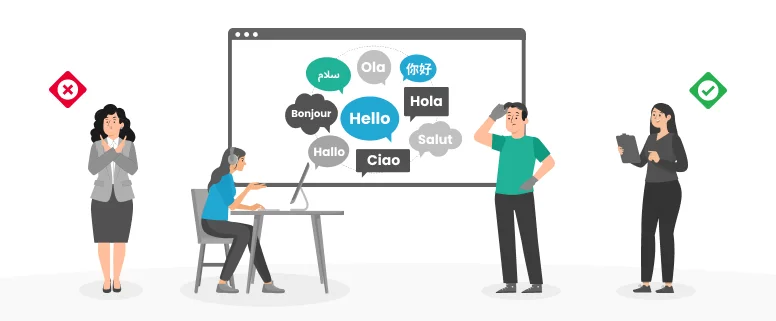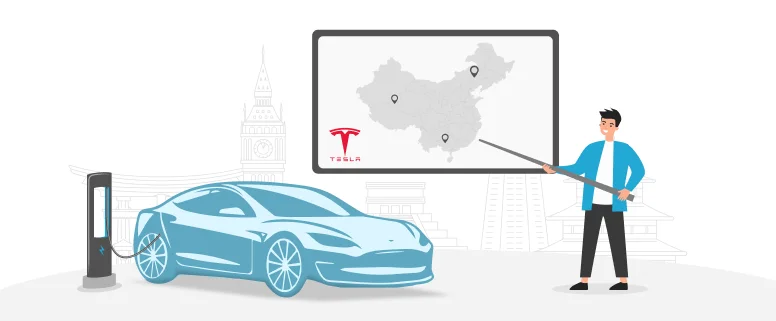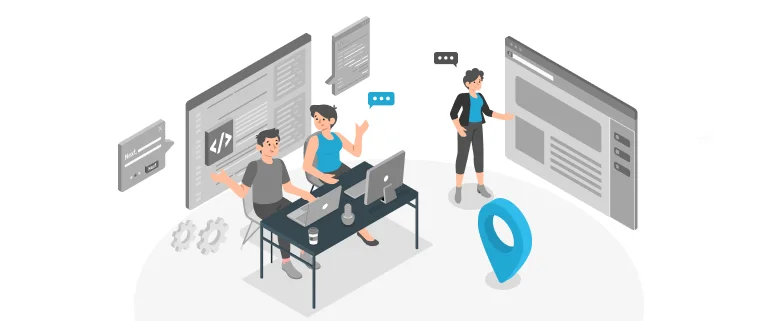Most of translation is handled in MS word file, such as manuals, catalogues and so on. There will be complex layout and many graphic, tables in word file, below are some tips for translation in word file:
1 Do not delete the segment separator (such as {0>, <0}, <}100{>) which is used to recognize translation unit. To hide/show the hidden texts, please cross off the option “hide the text” and the “Show or Hide” button (the double-curved arrow).
2 Do not delete the carriage return after the field of source or translation, or the color format of source or translation field is deleted.
3 with the increasing size of TM, please always use the function “Concordance”, it will not only give the translation for the part selected, but also shows other translation example for your reference. Of course, the parted you selected should be saved into the TM before and can be leveraged this time.
4 always do translation in “NORMAL” view; do not in “Page Layout” or “Outline” view. Thus there is no need to make new page break.
5 the running speed will be slow if there are many graphics in files. It will take longer time to jump into next translation segment. In such case, it is suggested to activate the option “picture box”, thus what Word does not show pictures, but placeholder, so the translation speed become fast.
How to activate the option? In MS word 2007, please go to Word option, select “Advance” and check “show picture box” and click “OK”, now you can only see blank box in the position of pictures.
6 To save the screen space, you can disable some unwanted component in Word when you use translator’s workbench to do translation. For example, some unwanted tool bar.
Read Also: Translation of Questionnaire