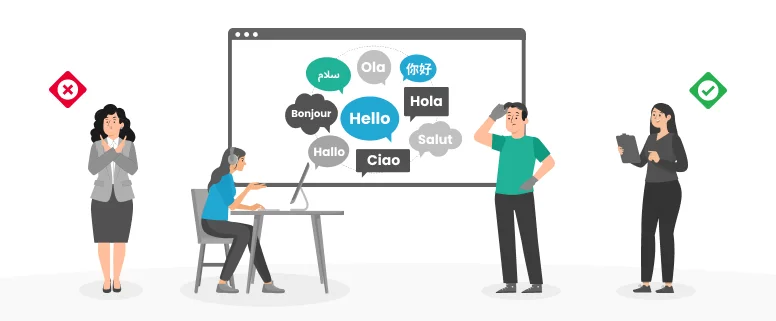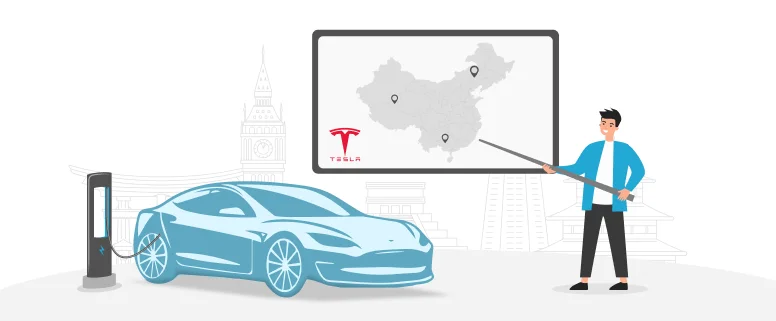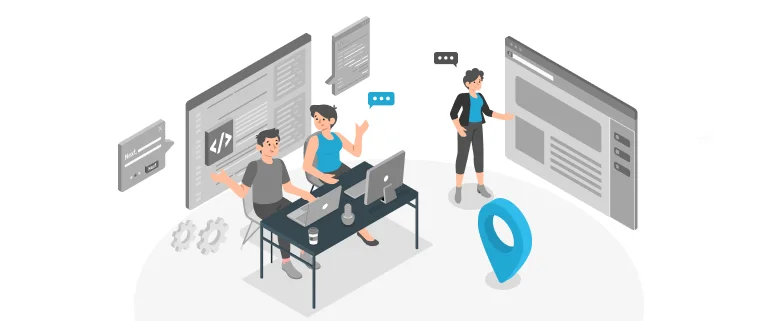One is never too old to learn. This is really an enduring truth. Several months ago, when translators and project managers are trained on Trados 2011, I thought it was so far away from me: because I have Trados 2006.
But, now, shortly after that, I have to use Trados 2011 according to the client’s requirement. Oh my God, why didn’t I learn it carefully before? Then, when I realized its importance, I began to learn to use it.
First, I have to install it. It can be coexist with other versions of Trados, so I do not need to uninstall my Trados 2006. But there are still some episodes: to install Trados 2011, it needs Service Pack 3; while my computer has only Service Pack 2. Then the first thing I have to do is download Service Pack 3 and update my computer. After that, Trados 2011 can be installed.
Then, a kind colleague shares an online learning video to me. From that, I learnt how to have a new project, how to connect a TM, how to confirm your translation, how to check after finishing, how to use tag in my translation, how to save translation….
But, the first time when I use Trados 2011, I encountered some troubles. When I finished several lines, and saved the file, it appears an error warning. And the file cannot be opened after closing.
I tried many times, it shows the same warning. And I asked the project manager for help, he was also puzzled about this. At last, I had to give up using 2011. Instead, I finished that project in word file. And it is still a mystery to me till now.
Several days later, here comes another project using Trados 2011. At first I was extremely worried about having the same problem. But it seems that my worry is really unnecessary. The project goes smoothly and I become more fluently using Trados 2011.
Some operation tips are as follow:
1. After translating or editing one line, you need to press Ctrl+Enter to confirm and go into the next line.
2. Ctrl+Alt+↓: choose bold, italic or underline, and then press Enter to apply.
3. How to inset tag: put cursor in the desire position in translation, press and hold Ctrl, and click the purple tag.
4. Format check: Tool – Verification (F8)
5. How to clean: File – Save Tralsnation AS
Of course, I will learn more about Trados 2011 and be more fluent in using it. Let’s learn together!