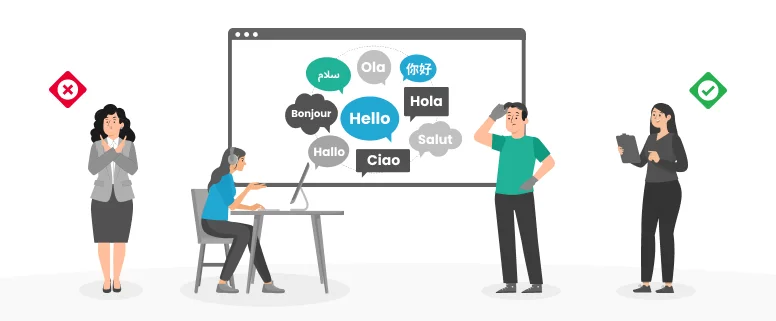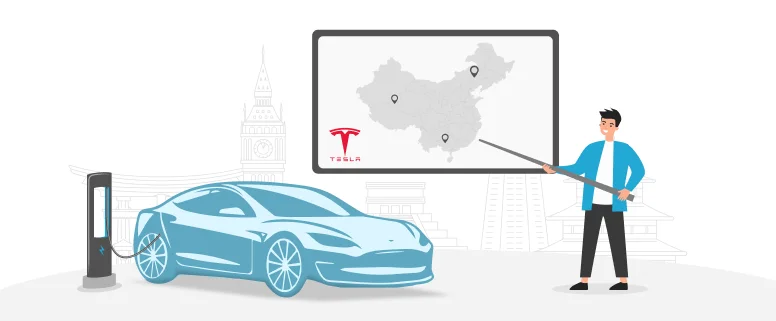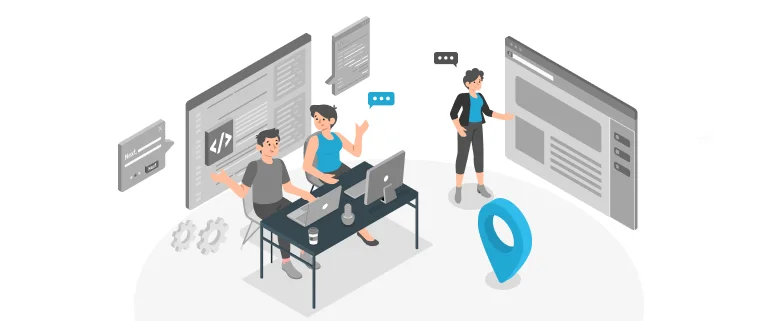Let us get know about Framemaker first.
Framemaker is the most widely used page layout software in the localization of desktop publishing. It is suitable for handling various types of long documents.
With rich formatting options, it can easily generate complex tables and layout; add footnote sand endnotes flexibly, add cross-references, indexes, variables, conditional text, links and other content quickly.
The strong book function can flexibly manage multi-files and achieve the quick update on page number, cross references, TOC, indexes and so on for the whole book. Comprehensive built-in mathematical formula function facilitates the processing of various tech documents.
So many industries are using Framemaker editing important, complex data, files, such as flight manuals in the aviation industry, spare parts manuals in the automobile industry, market reports in the financial industry, technical manuals in the high-tech industry and books publishing and typesetter in the publishing industry, etc.
Read Also: How to Use Idioms in Translating Scientific Paper
Framemaker can work with Trados the S-Tagger tool. With the tool, we can convert the FM files into RTF files with tag for translation, and then translators handle the translation with Trados or other translation tools to complete translation and then transferred back to original Framemaker’s FM format.
Converted file can remain the original format well, so in the DTP process, our typesetters just only need to map font or re-define styles about fonts according to the requirement of target language, then to redefine the cross-references and indexes etc. according to the characteristics of the target language.
Finally, it is time to update the BOOK file to finish the whole work. For the layout flow about Framemaker process, CCJK has a full set of perfect desktop publishing process and solution.
Now, let learn how to convert the FM file into editable rtf file.
Step 1 You should convert the source FM file as .mif file. You can directly save FM file as .mif file. if the source FM file have the structure. Then you have to make relevant setting. Please see the below steps for setting:
l Click “file”
l select “preferences”
l select “general” and click, see the below screenshot:
l Select “Structured Framemaker” in Project Interface.
l Then click “set” to finish the setting.
Step 2. Open S-Tagger for Framemaker tool
l Click “setting”, select the relevant source and target language. And Select the needed options for the following:
Please note:
In this case, the target is Chinese traditional, so we select “symbol” in Character set as Chinese traditional is double-bytes language. For single-bytes language, we select “Normal”
l Create three folders first:
Source MIF file folder to put the converted mif file.
Source STF(rtf) and ORG file folder
Target STF(rtf) and mif file folder
For example, we created folders like below:
l Click “path”, then copy and paste the three paths in “path”
First——–E:job20112testsource mif
Second—-E:job20112teststf and org
Third——E:job20112testtarget stf and mif
l Next, go to “convert MIF”, click “convert mif”, then it can automatically find the source mif which we need to convert according to the path we put.
l Next, click “ok” to finish conversion.
Finally, you can find the converted rtf file with tags for translation in path “E:job20112teststf and org” and “E:job20112testtarget stf and mif”.
Now we finish the conversion from FM file into editable rtf file.
Note:
As there are lots of tags in converted rtf file, it is strongly suggested to use Tageditor as it can protect tags very well. Once any of tags are destroyed, the translated rtf file cannot be re-converted into target (translated) mif file for further DTP process.
How to convert the translated rtf file into translated mif file?
It will be easy thing to do now, Firstly, please make correct setting as mentioned in step 2, keep the first two paths as they are, just make new path for translated file and then click “Convert STF” to make conversion, then you will get the translated mif file in the folder for translated file.
What should we do if it cannot be converted?
1 Please click “Verify S-Tags” to verify tags, if tags are destroyed during translation, it can create .CMP file which lists all tag errors, tag missing. You can open the file in MS WORD and repairs the tags in the translated file accordingly, then to make conversion again.
2 If it cannot create .CMP file, you can clean up the translated file to get a TM and then try to retranslate the whole file. Usually it works.
3 If the above method still doesn’t work, it could be the problems in source FM file. You can ask the DTP expert to check source FM.