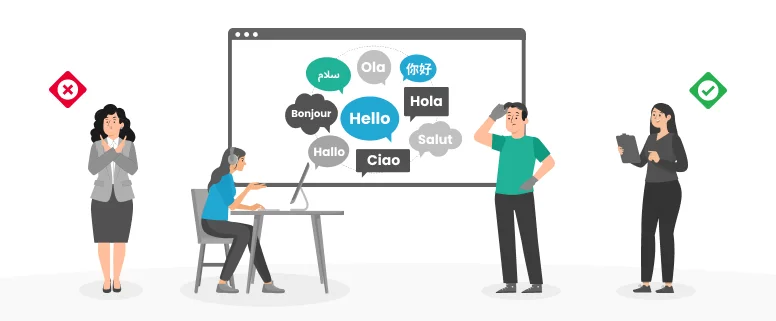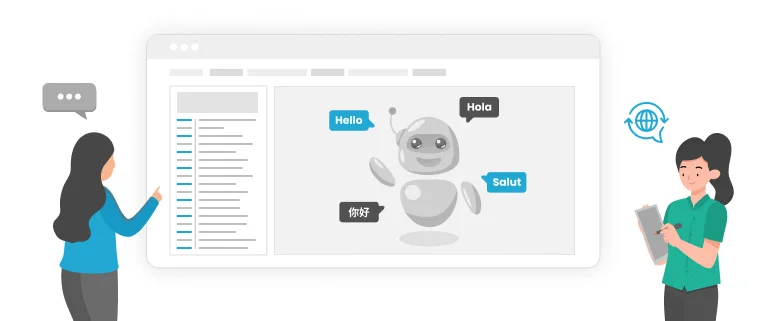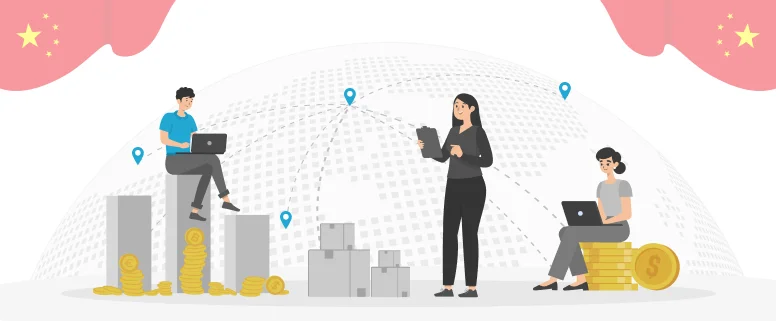The computer system is getting slower and slower, so how to delete the temporary files?
1. close the “sleep mode”
Methods: Open the [Control Panel] option → then the [Power Options] option → and then the [sleep] option, remove the tick before the “Enable Hibernation” option.
Note: the Sleep Mode is that the system keep in the Standby States in a long time, so if you have to leave your computer and go to some other places for a long time, then you’d better close it. Because it is not good for computer to keep the standby states in a long time.
☆ Save: 256M
2. close the “System Restore” function.
Methods: open the [Control Panel]→[system]→[System Restore], choose “Turn off System Restore on all drives”.
Note: System Restore is a rescue method when users operate their computers under a wrong way or when they meet with some software problems, and under the help of System Restore, the users can go back to the last station before the mistake happening. But if you are a novice, you’d better do not use it. Of course, it is used by following the trick, which means need to keep amounts of information, and the consumption of the resource is great.
☆ Save: hundreds of M (the number varies according to a restore point)
You can also reduce the space of the disk, when you restore the system under keep the “System Restore” unclosed. Because it is only reduce the number of available restore points, and it has been enough to keep one or two general restore points available.
Methods:…[system restore] – choose one “Available Drive” – [setting] – adjust “Disk space to use”.
3. Close the “remote management” function.
Methods: Open [Control Panel] → [System] → [remote], remove the tick before the “Allow this computer to send Remote Assistance invitations” option.
Note: Who will frequently used this function? It is not take up the space of the disks, but will affect the speed of the system speed.
☆ improve the performance of the system
4.close the “Automatic Updates” function
Methods: Open [Control Panel] → [Auto Updates] → select “Turn off Automatic Updates”.
Note: The system updating does not take up the space of the disks, you can handle updating in the Microsoft Update page, when the updating is available, and no need to monitor a process if it is an available updation or not.
☆ improve the performance of the system
5. Close the “Indexing Service” function
Methods: [Start] → [Run] → input “msconfig” → remove the tick in foront of the [Services] option.
Note: Indexing Service is to improve the speed of searching of the system.
☆ improve the performance of the system
6. Reduce the Startup Items, which are loaded when opening computers.
Methods: [Start] → [Run] → input “msconfig” → start the function of remove unnecessary startup items.
Note: it is better to keep the necessary Startup Items, which usually exist in the “System Tray windows system32”; but something that must can be removed are TINTSETP IMJPMIG IMSCMIG QQ and so on.
☆ enhance the speed of powering on
7. Setting the virtual memory reasonably.
Methods: Open [Control Panel] → [System] → [Advanced] – [Performance] set – [Advanced] – [Virtual Memory] to change– and input the number – in the option of “Custom size”.
Note: Usually, the minimum should be 1.5 times of the physical memory, and at the same time, the maximum should be 3 times of the physical memory; If you regularly run some large-scale softwares, then the minimum should be setted like this (physical memory * 1.5 * 0.2 * 1.5 + physical memory), and the maximum should be (physical memory * 3 * 0.2 + physical memory * 3).
☆ improve the performance of the system
8. cancel the log files and the asks when the system is under the fail station.
Open [Control Panel] → [System] → [Advanced] → [the Startup and Recovery] → [System Failure] remove the tick of the false alarms in the option of the “Write an event to system log”.
☆ improve the performance of the system
9. delete the unavailable files.
Methods: Open [Control Panel] → [Folder Options] → [View] → [Show hidden files and folders]
All of the files, except the index files (the log files when visit websites): C: Documents and Settings user name Cookies
All of the files (the temporary files of the users): C: Documents and Settings user name Local Settings Temp
All of the files (the kept multimedia information when browsing wensites, viewing after speed up): C: Documents and Settings user name LocalSettings TemporaryInternet Files
All of the files (access history): C: Documents and Settings user name Local Settings History
All of the files (the shortcut of bowering files recently): C: Documents and Settings user name Recent
All of the files (temporary files): C: WINDOWS Temp
All of the files (the backup files after upgrading sp1 or sp2): C: WINDOWS ServicePackFiles
The compressed file (the backup files of the driver): C: WINDOWS Driver Cache i386
All of the files (unfinished software downloading): C: WINDOWS SoftwareDistribution download
The hidden files begins with $u…(the backup file for Microsoft Software Update installation) : C: Windows $ u. .
☆ Save: hundreds of M
10. Defragment Disk
What you need to do next is to defragment the disks, only finish the Disk defragment, can get more space.
Methods: [Start] → [Programs] → [Accessories] → [System Tools] → [Disk Defragmenter ]…( remember that “defragment” after “analyze”).