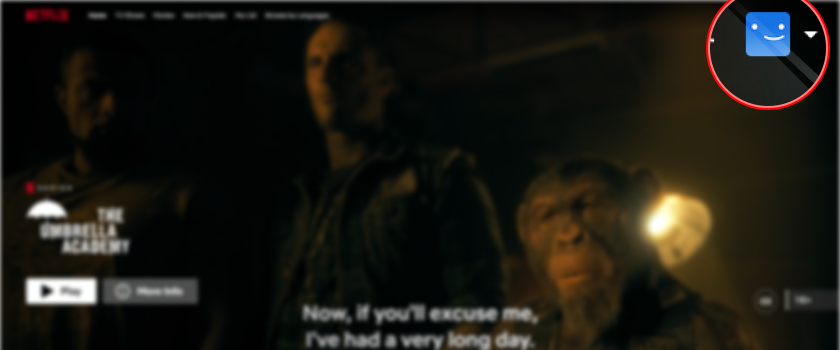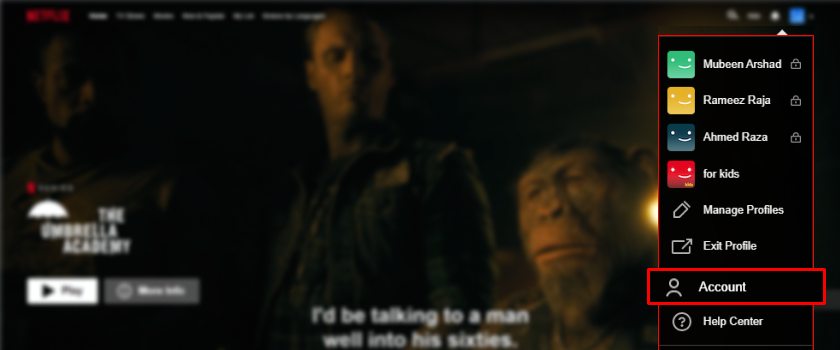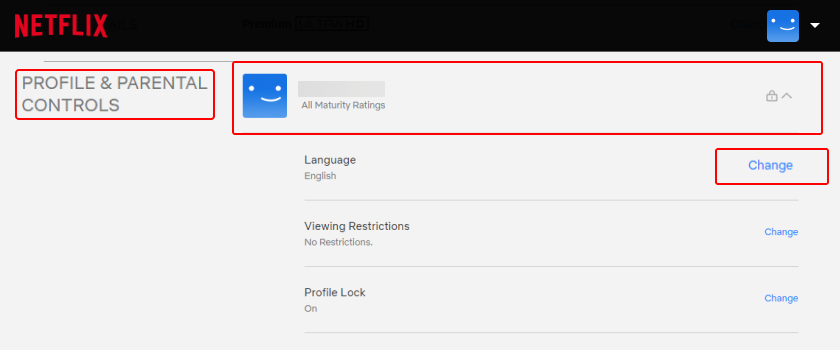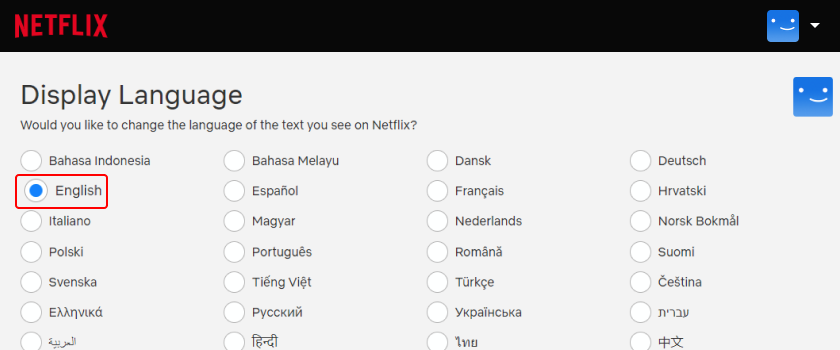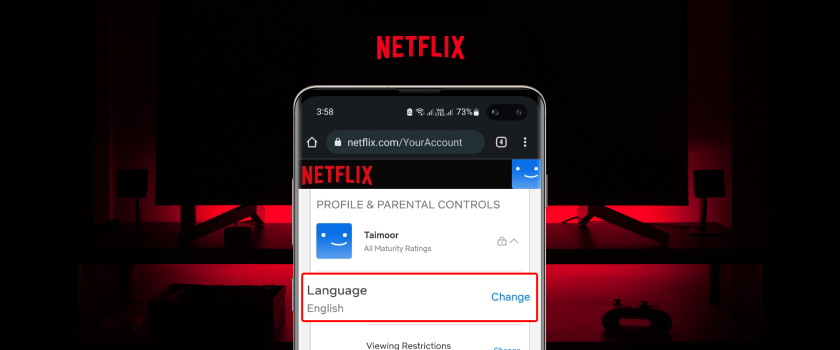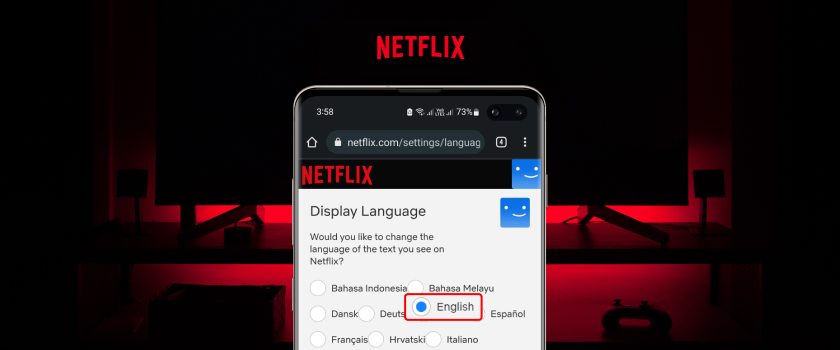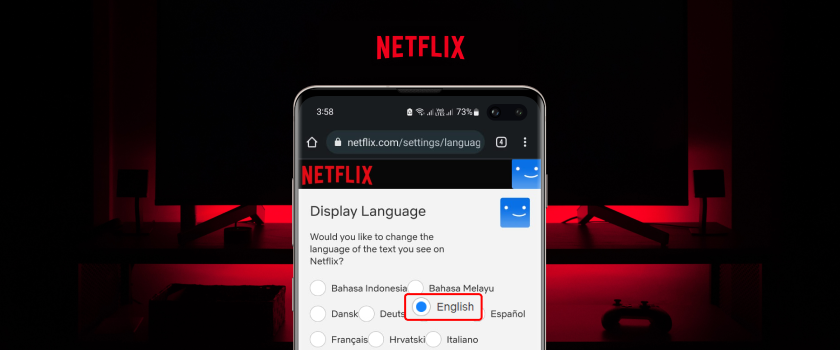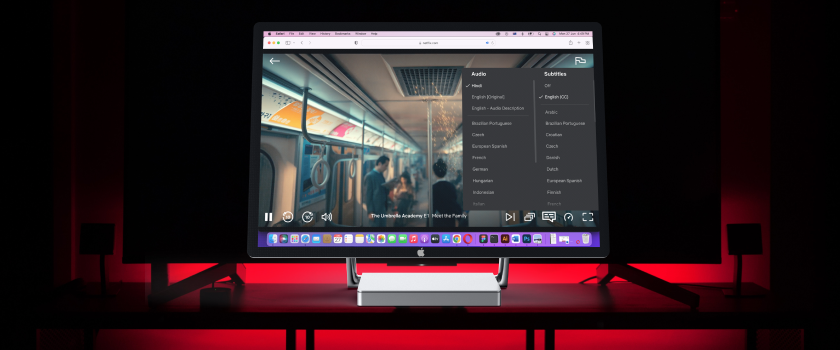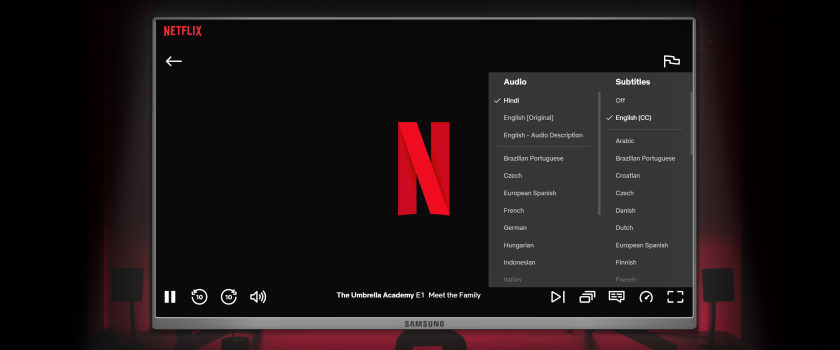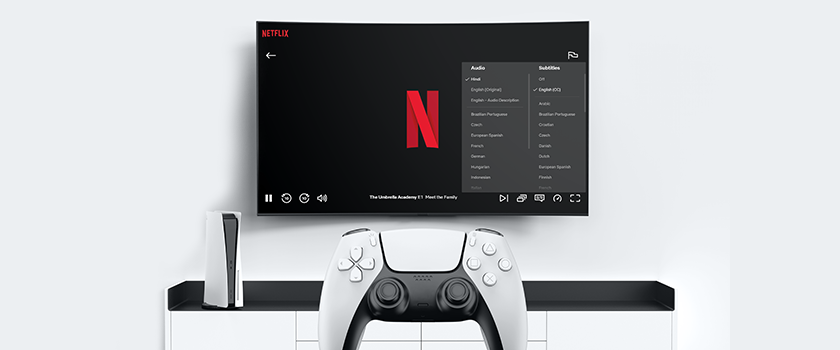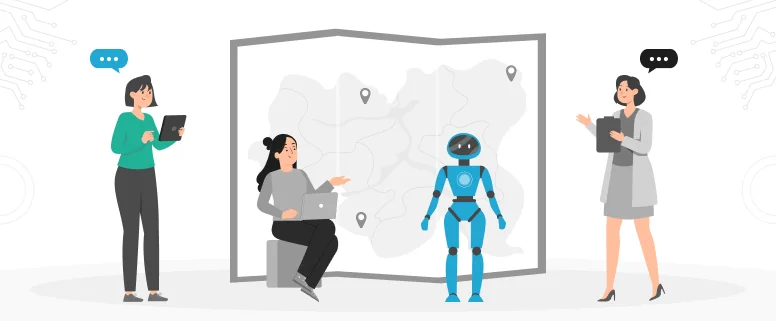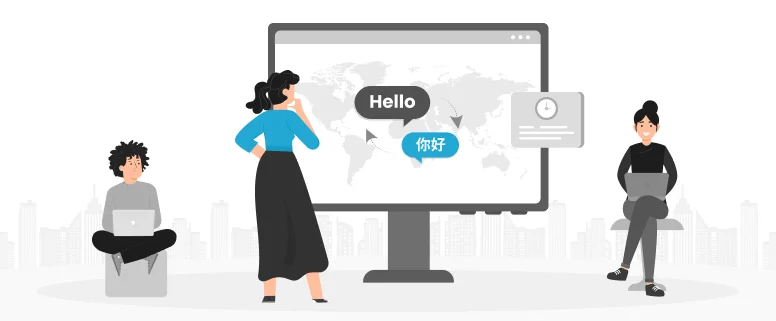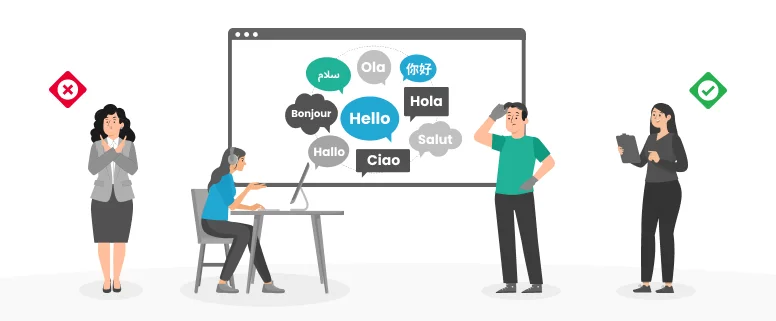You were about to watch your most-loved show on Netflix, a popular streaming service that delivers content in several languages. But the moment you log into Netflix, your entire account is in another language. Or you have the subtitles and audio settings also in a completely different language. Chances are, someone else changed the language accidentally or someone in your multilingual household was using your account. This is also possible that you just need to set a different language from the default.
Why do you want to do this? Because you want to enjoy your favorite movies and TV shows in your mother tongue or in the original language they were created in.
Knowing how to change the language on Netflix will render all components of this streaming service from search to rows, collections, and more, to your preferred language. But how can you do it?
Don’t fret. It’s easier to switch the language of your Netflix language than you think possible. In this article, we will take you through a step-by-step process to alter Netflix language settings across all devices and platforms.
Table of Content
- How One Can Change Language Settings on Netflix?
- Change the Language on Computer or Apple Mac?
- Change the Language on iPhone and Android?
- Change the Language of Shows and Movies
- Change the Language on Television (TV)?
- Change the Language On Roku TV
- Change the Language on Apple Tv?
- Change the Language on Samsung Smart Tv/Android Tv?
- Change the Language on Playstation (Ps4/Ps5)?
- Change the Language on Xbox?
- What To Do If My Netflix Language Changes to Another Language Even After Changing It to English?
- Change the Language Setting for a Single Profile
- Change the Country on Netflix
- Change Region Without Using a VPN?
- Filter Movies by Language
- Correct the Subtitle Eerror
- Conclusion
How One Can Change Language Settings on Netflix?
Changing the language settings of your account, as well as the language used in your TV shows, is different. For changing the language for the account you have the display language, you’ll have to access a web browser. Here’s how to change the language on Netflix across all platforms.
How Can You Change Netflix Language on Computer or Apple Mac?
Visit Netflix in your web browser.
Click on the Profile icon located in the upper right-hand corner.
Open account setting.
In this section, you can go to the Profile and Parents Controls section located at the end of the screen. Choose a Profile that has the language settings you wish to alter. Then click on Language.
You can look through the different kinds of Display Languages that are available. Select the one that you prefer and click the option to save.
This is how you alter the language of your Netflix account, successfully.
If you’ve changed your settings, however, the language you’re using on Netflix isn’t changing, try leaving and then logging back in.
How to Change Netflix Language on iPhone and Android?
The same procedure as previously is applicable to changing the Netflix language for mobile. It’s important to know that you’re able to do this operation on your web browser, not directly in the application.
- Go to Netflix’s site on Chrome or Safari and log in.
- Click on it to reveal your Profile icon.
- Go to your account settings.
- Look for your profile, then select it. Next, click the Language
- Choose the language you like and then press Save.
How You Can Change the Language of Shows and Movies on Netflix?
You can switch the language of every show on Netflix in one go through a browser, either your mobile or PC.
- You can open Netflix using your web browser. On the left side click on account.
- Go to the Profile and Then, go to the Profile & Controls section at the lower left on the screen. Select the Profile. Then click on Language.
- Just below the display Language Section, You will find below it the ” Shows and Movies Languages” Section. You can browse the list of languages available. Select the one you like and then click the option to save.
What Can I Do To Change the Netflix Language on My Television?
If you are a frequent viewer of Netflix via your television, then you are able to change the language via your television. However, it’s important to be aware that the settings will differ depending on the TV’s model.
To change the Netflix language on your TV, you’ll need to use the same process as above using a browser that’s on another device. Since the changes will be synced and you’ll be able to use Netflix in the language you prefer once you’ve changed.
But, you’ll be able to alter Netflix music and subtitles on your television easily.
If You Have Roku TV, How Can You Change the Language On Netflix?
- Start Netflix on the Roku TV.
- Choose any movie or show you like.
- Below the description is where you can view the episode listings and more Click on Subtitles and Audio.
- You can now select the language of your favorite subtitle. Under the Subtitles section, you can select your audio version as well.
How to Change Netflix Language on Apple Tv?
- Start Netflix on your television and choose the show you want to watch.
- Hit on the up button to playback.
- You can view the show’s info. Press Select.
- Here, you are able to select a subtitle language of the ones you like.
How to Change Netflix Language on Samsung Smart Tv/Android Tv?
- Start Netflix on your television.
- Watch any film or TV show.
- Make sure you press the Up button on your remote.
- Click on the Dialog box.
- Select your preferred subtitle or language for audio.
How to Change Netflix Language on PlayStation (Ps4/Ps5)?
You can make changes to your TV, but you aren’t able to modify the language displayed via your PlayStation. You’ll need to modify the language settings using your browser on a different device, such as your smartphone or computer. But, you’ll be able to modify the subtitles on your PlayStation.
- You can open Netflix and watch any film or show.
- On the console, press the downward button.
- Choose from the box. Press Confirm.
- Choose the option to choose the subtitle and audio.
- Select a language of your preference.
You can go back to your program and watch it in your preferred language.
How to Change Netflix Language on Xbox?
- You can open Netflix on your Xbox.
- Play any video, then hit the pause button.
- Choose the subtitle and audio options.
- Now you can select the language you want to speak.
What To Do If My Netflix Language Changes to Another Language Even After Changing It to English?
If your Netflix settings for language keep changing to something different from English, it is possible that someone has mistakenly changed it. We suggest locking your Netflix account. You could alter your Netflix password to increase security. Moreover, you can also remove the user from the Login.
What Can I Do To Change the Language Setting for a Single Profile on Netflix?
To alter the settings for a particular profile you can select your preferred profile in the options for language.
How Do I Change the Country on My Netflix?
Netflix does not permit you to move between countries as it has a geographical check on its content. Therefore, if you’re traveling it’s not necessary to make any changes since Netflix will take care of it for you.
Prices can differ in accordance with the location you are in. Be sure to look up Moving or traveling through Netflix on the internet for further information.
However, if Netflix shows a different state or country or you wish to stream content that is restricted then you should consider using the help of a VPN. You can download free VPN applications or purchase premium ones such as ExpressVPN, NordVPN, or Surfshark to access additional services.
How Do I Change My Region Without Using a VPN?
If you’re in a foreign country and Netflix is still claiming you’re in another region It might be related to the IP address. Try the following method without the VPN. You can access Netflix’s restricted content by using a DNS proxy. This is how to accomplish it.
- Request a DNS server’s IP address from your internet service provider.
- Open network settings in your gadget.
- Choose ” Custom and Manual” and then add your DNS server’s address.
- Restart your Wi-Fi in order to activate DNS settings.
- Then, you can open Netflix and navigate directly to your Netflix library that is in the area.
- It is important to remember that if you use the DNS proxy effectively, Netflix can easily detect and stop it. The proxy servers are not extremely secure, and won’t be able to encrypt your information.
How to Filter Netflix Movies by Language?
In order to filter Netflix movies by language, simply open Netflix using a browser on the internet. Scroll down until you see options for the Audio option and Subtitles.
Select it and you’ll be brought to a screen on which you’ll be able to view the Audio and English options.
If you select the language selection you are able to select other languages aside from English in addition.
After that, you successfully altered the language in the selected films.
Why Can’t I Get English Subtitles on Netflix?
If the subtitles you see on Netflix aren’t in English It could be due to a variety of reasons such as your location, language settings, or the device you use.
Here are a few options to correct the subtitle error:
a) Language Settings
If the language you are using for your display is different from your native language, then perhaps that’s the reason your subtitles don’t appear in English. You can use the above method on what you can do to switch the language of your display on Netflix.
b) Refresh Subtitles
You can give subtitles a refresh by changing them before returning to the original one. You can open subtitles for any video. Select a different language, then leave the video. Play the video again and search for English subtitles.
c) Sign Out of Netflix
The errors mentioned above could result from temporary glitches or problems. Therefore, leaving your account and logging in again can assist in fixing your subtitles.
Conclusion
In this article, we discussed how one can change the language on a Netflix account. The only thing you need to do is to follow the simple steps mentioned in the article. This article contains the complete guidelines and addresses any query that you may have if faced with the challenge of Changing language on Netflix.